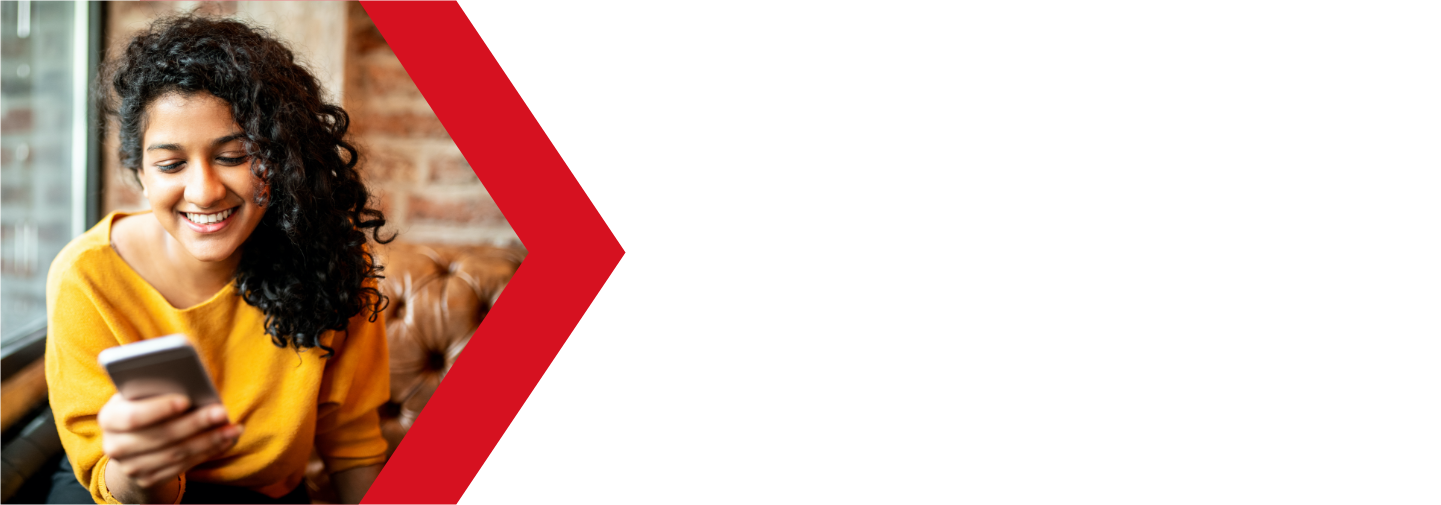Accessing your cPanel
Your cPanel is where you can manage your web hosting services, including emails, site files and domain DNS records. Here, we will go over some of the methods you can use for accessing your cPanel.
Your cPanel is where you can manage your web hosting services, including emails, site files and domain DNS records. Here, we will go over some of the methods you can use to access your cPanel.
Accessing your cPanel from your client area
You can access your cPanel directly from your client area.
If you do not know how to access your client area, you can find out here.
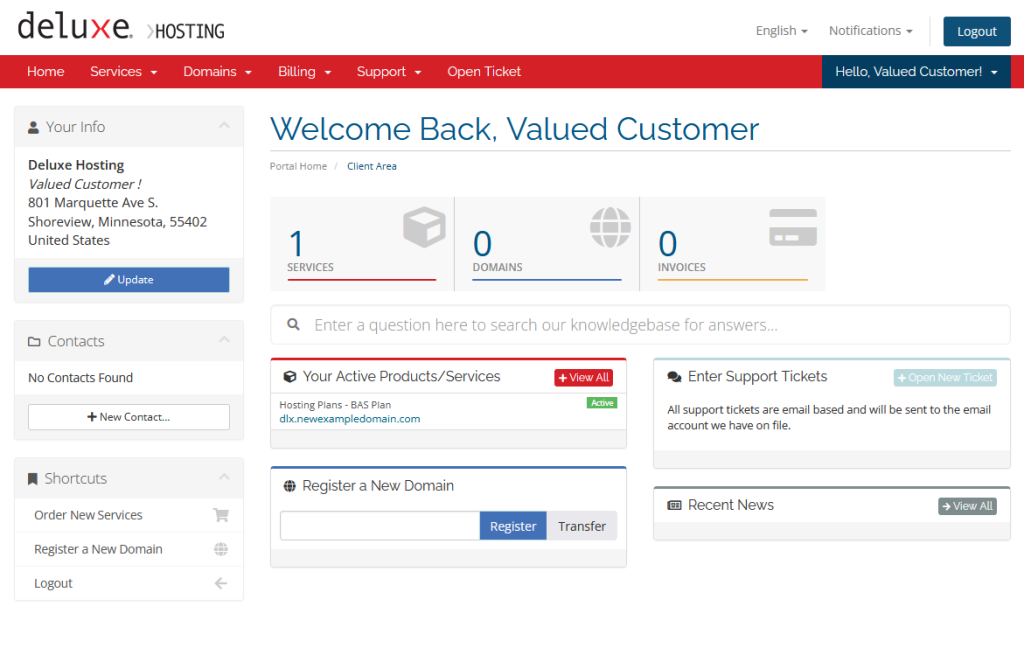
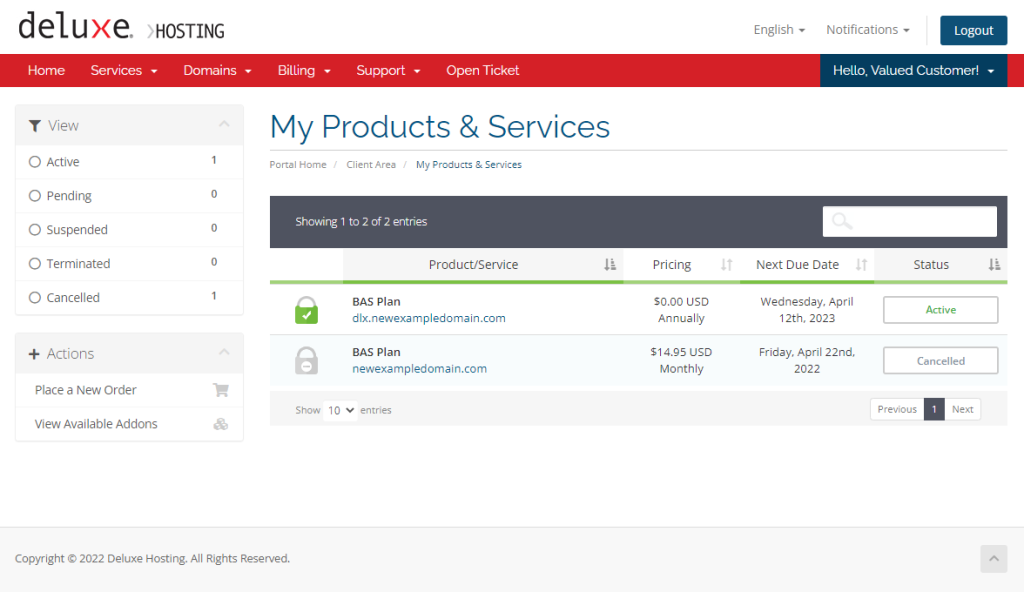
Once you access your client area, click on the Services block to access your My Products & Services page.
Alternatively, you can click on Services in the upper menu bar and select My Services from the drop down menu.
From here you should see all of your services. Click on your cPanel web hosting service.
Click anywhere on the section except for the domain name, this will take you to your website.
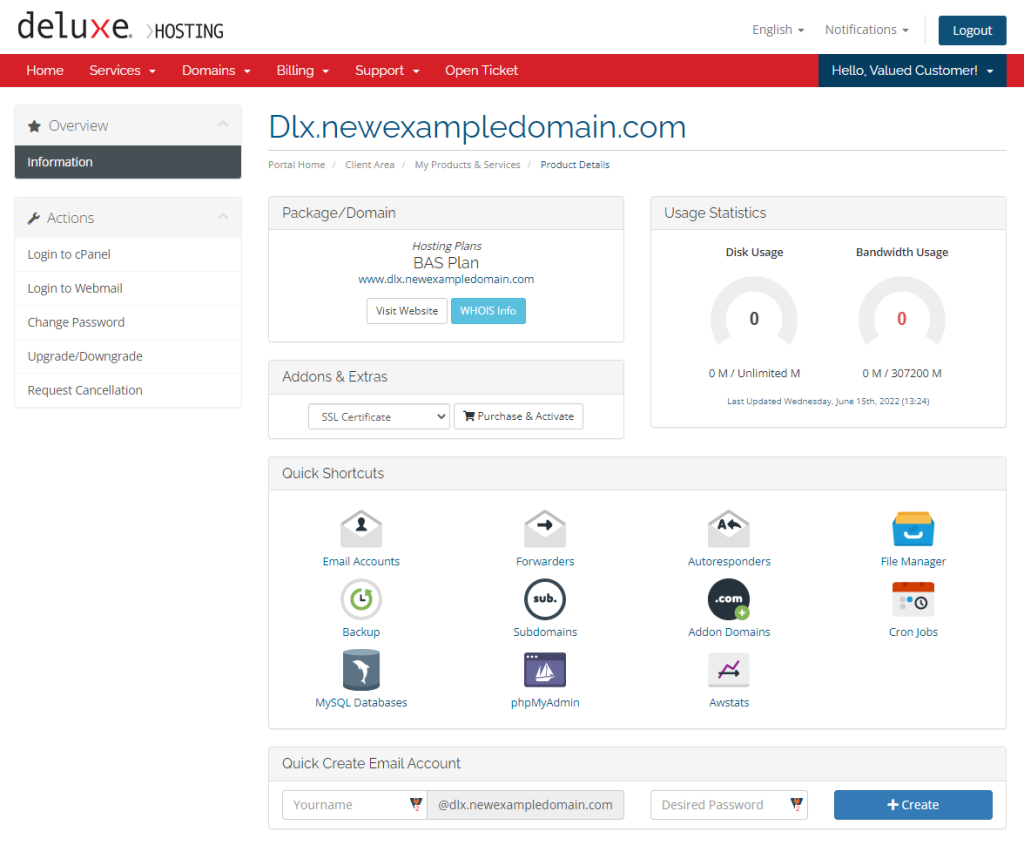
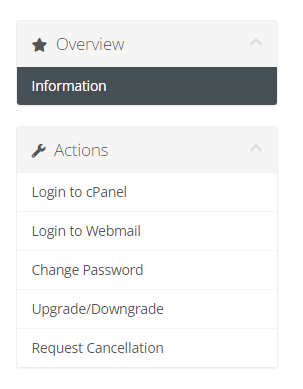
You should be on the Managing screen where you can manage this web hosting service.
You should also see the Actions menu on the left-hand side.
In the actions menu, you should see the option to Login to cPanel. Clicking this option will allow you to log in to your cPanel directly, without needing to know the username or password.
Accessing your cPanel directly
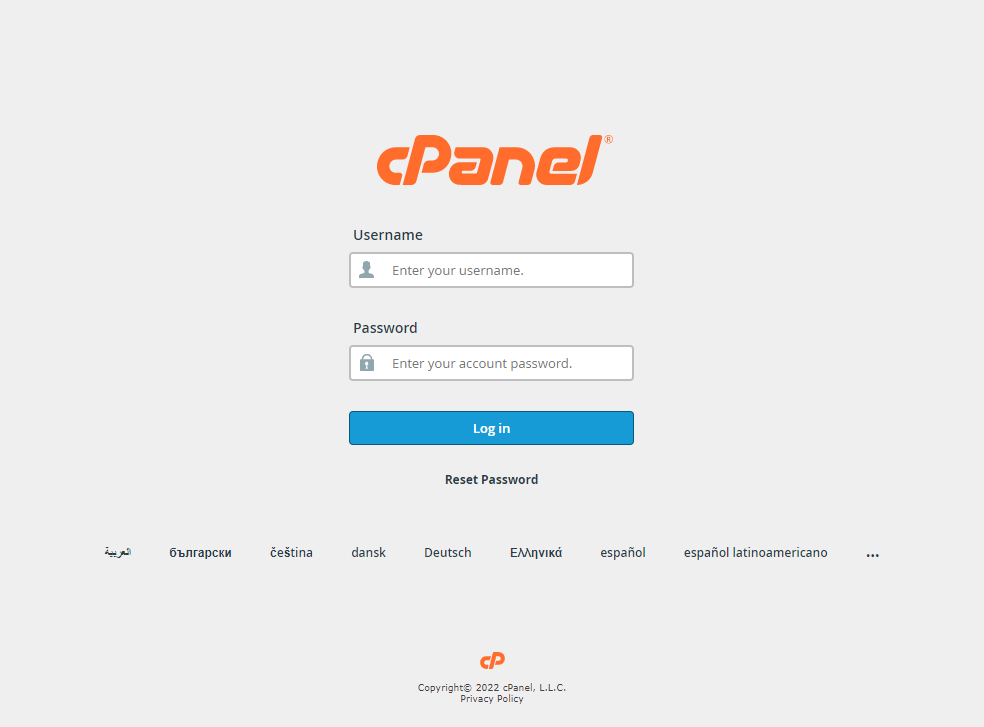
You can access your cPanel directly from your browser using one of the following links:
Domain pointing to our servers
If your domain is currently pointing to our server, you can use your domain name to access your cPanel. You can use any of the following methods, replacing “domain.tld” with your domain name.
- domain.tld/cpanel
- domain.tld:2083
- cpanel.domain.tld (not always set up by default)
Domain not pointing to our servers
If your domain is not currently pointing to our servers, you will not be able to use any of the above methods to log into your cPanel. Instead, you can use the server name in place of your domain. If you do not know what server you are on, you can contact support and they will let you know.
For this example, let us use server.tld as the server name.
- server.tld/cpanel
- server.tld:2083
This method will still whether your domain is pointed to us or not.
Finding your cPanel credentials
If you do not know your cPanel credentials, you can recover them using the following methods
Username
You can find your cPanel username by logging into your cPanel from your client area (see above). Once you are logged into your client area, you should see the summary pane on the right hand side.
In the General section of the summary, you should see your cPanel username in the Current User field (in this example, the username is “example”). You should copy this down for future use.
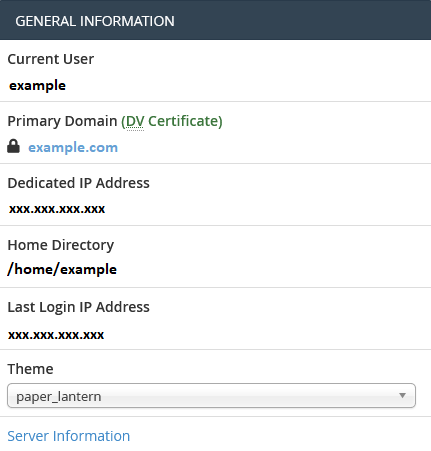
Password
While you are not able to recover your cPanel password, you can reset it in your client area (see above on how to access the cPanel management page).
Once at the management page, you should see Change Password in the Actions menu on the left-hand side. Because you are in the client area, you do not need to know the old password to change it here.
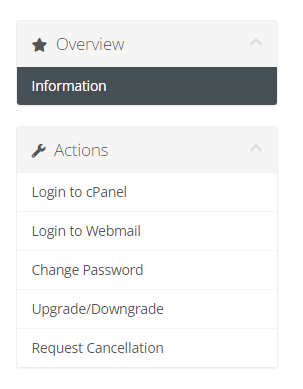
If you are still having issues, and need further support, please reach out to our support team using any of these methods.
Recent Articles
What is Cloud Hosting
You probably have heard a lot of buzz around the internet about "the cloud". But what is the cloud that everyone is so excited about, and what does it have to do with your [...]
Website Builder Contact Forms
A Contact Form can be a powerful online tool to help build your business client base and add new customers.
Website Builder Site Settings
Use the Site Settings section of your Website Builder service to customize your new website.
Create your new website with Website Builder
Create your new website for your new business using our new Deluxe Hosting Website Builder service