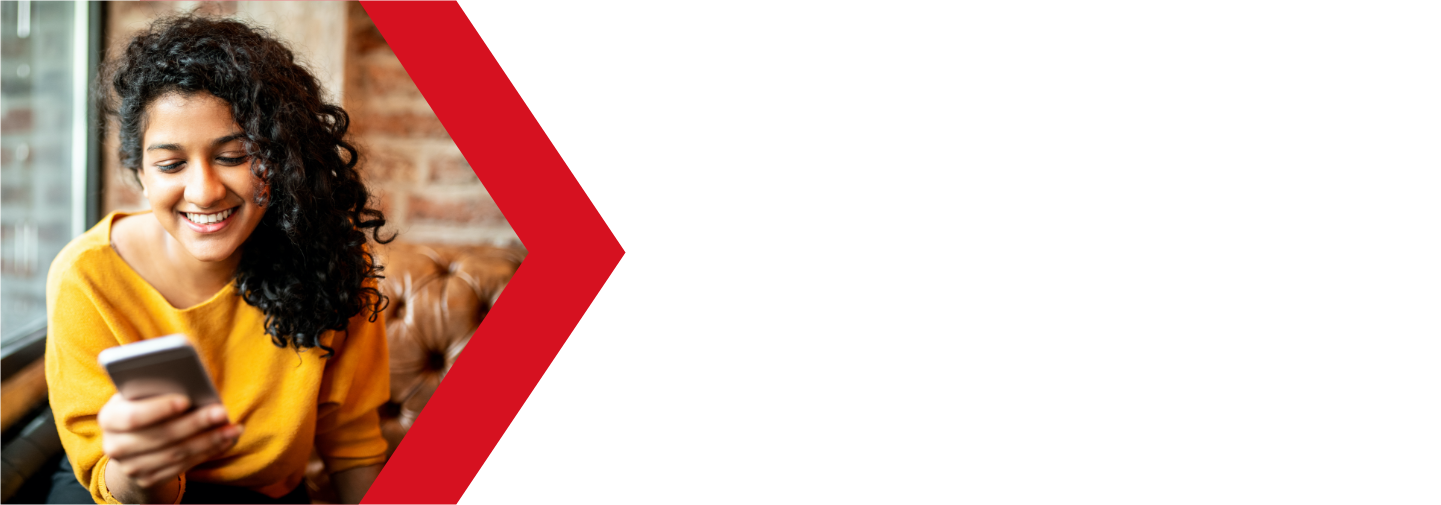MultiPHP Manager
Most websites you will see today use some form of PHP scripting. If you want to learn more about PHP, you can check out their website or our article. In short, PHP is a scripting language used to add more functions and features that are not available with basic HTML coding. Your MultiPHP manager allows you to manage what version of PHP your sites will use.
Because of PHP version compatibility issues, you may need to change the version of PHP your website is using. Here is a guide on how to set your PHP version in cPanel.
Accessing your MultiPHP Manager
To access your MultiPHP Manager, you will need to log into your cPanel. You can find a guide on how to access your cPanel here.

Once you are logged into your cPanel, scroll down to the Software section and click on the MultiPHP Manager app (not the MultiPHP INI Editor).
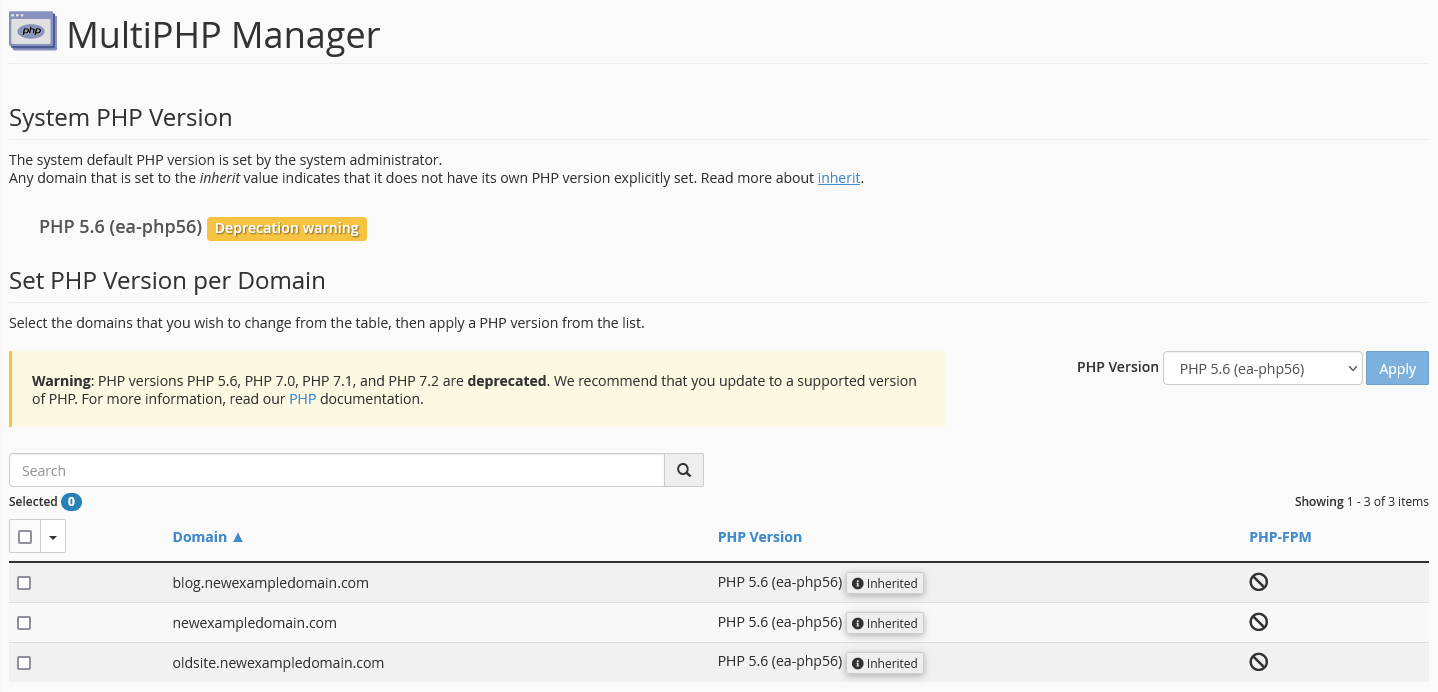
You should now be in your MultiPHP Manager.
Managing your PHP version
Now that you are in your MultiPHP Manager, you will see that it is divided into two sections.
System PHP Version
Here, you will see information on what PHP version is currently set as the default PHP version. This is set on a server level by the server admin cannot be modified here.
The system PHP version is the version that any new domains or subdomains will be set to by default. It is also the version that any domain or subdomain will use if set to “inherit”.
Set PHP Version per Domain
In this section you will see information on what versions of PHP are current and which are deprecated or past their EOL (End of Life).
On the right-hand side you will also see a drop down menu that will allow you to select any of the PHP versions that are supported by your server.
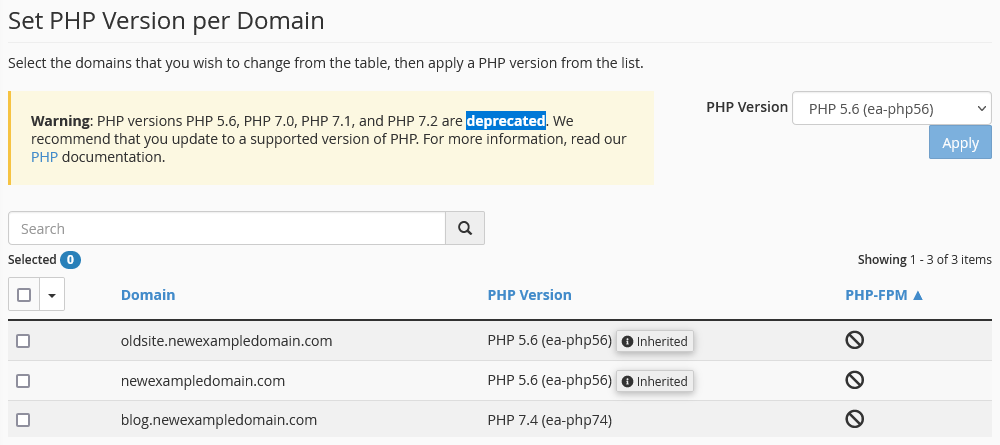
At the bottom of the page, you will see a list of all of your domains and subdomains with four columns.
- Selected Check Box
- check this to select the domain for updating
- Domain
- the name of the domain or subdomain
- PHP version
- this is the current PHP version this domain is using
- if is has the “inherited” tag, then it is set to use the default PHP version
- PHP-FPM
- this shows whether PHP-FPM is enabled for this domain
- PHP-FPM is an advanced feature and can only be activated at a server level
Updating your PHP version
To update your PHP version, you only need to check the box to the left of the domain or subdomain and then choose the version from the drop down menu on the upper right-hand side. Once you choose your version, click on Apply to save the changes. The PHP version will be changed in the list of domains.
Check out your website and make sure that the site still functions correctly. If your site is not compatible with the new version, you will need to revert the PHP version and update the site coding before updating the PHP version permanently. When using a CMS, such as WordPress, you may need to update the WordPress version. Or, if you had someone build the site for you, you will need to contact them to update the site.
Unfortunately, we are not able to assist with updating site content.
If you are still having issues, and need further support, please reach out to our support team using any of these methods.
Recent Articles
What is Cloud Hosting
You probably have heard a lot of buzz around the internet about "the cloud". But what is the cloud that everyone is so excited about, and what does it have to do with your [...]
Website Builder Contact Forms
A Contact Form can be a powerful online tool to help build your business client base and add new customers.
Website Builder Site Settings
Use the Site Settings section of your Website Builder service to customize your new website.
Create your new website with Website Builder
Create your new website for your new business using our new Deluxe Hosting Website Builder service