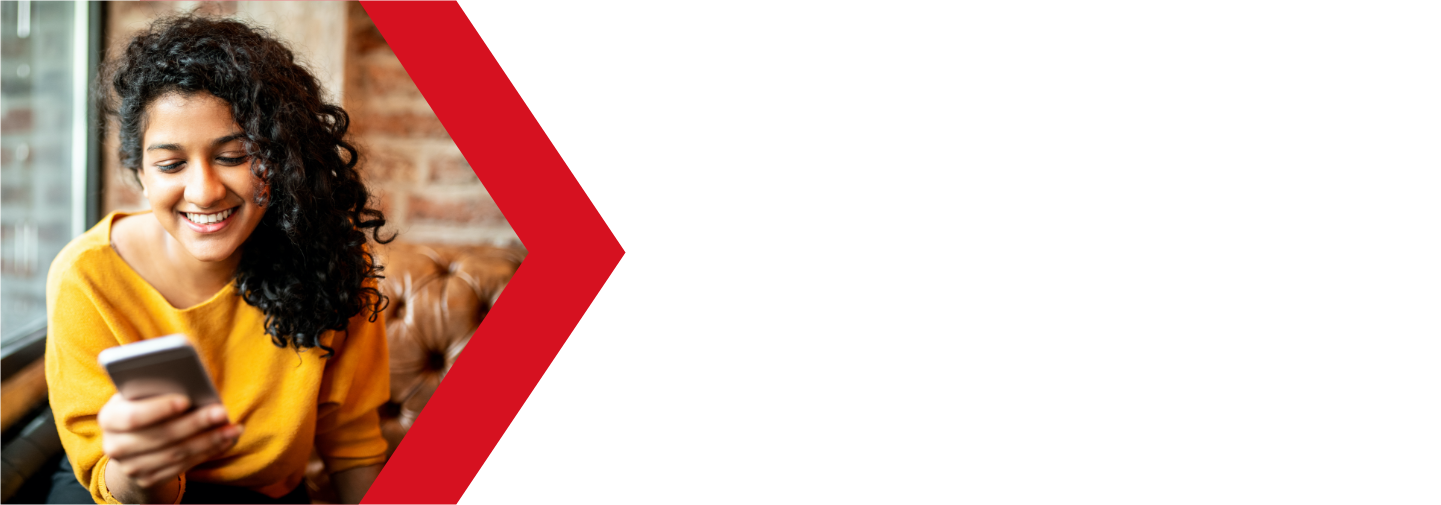Email Account Management
The Email Accounts app is where you can manage all of your Deluxe Hosting domain based email accounts. The Email Account Management app will allow you to add, modify or delete your email accounts. You can also check your account settings, update your password and log into your mailboxes using webmail. Here is an overview of this important app.
Email Accounts
To access your Email Accounts, you will first need to log into your cPanel. You can find a guide on how to access your cPanel here.
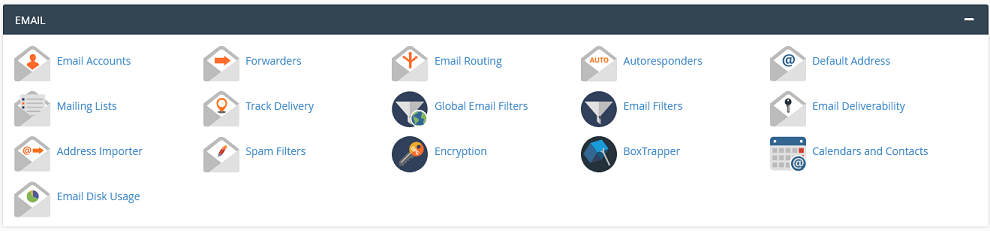
Once you are logged into your cPanel, scroll down the the Email Accounts app and click it.
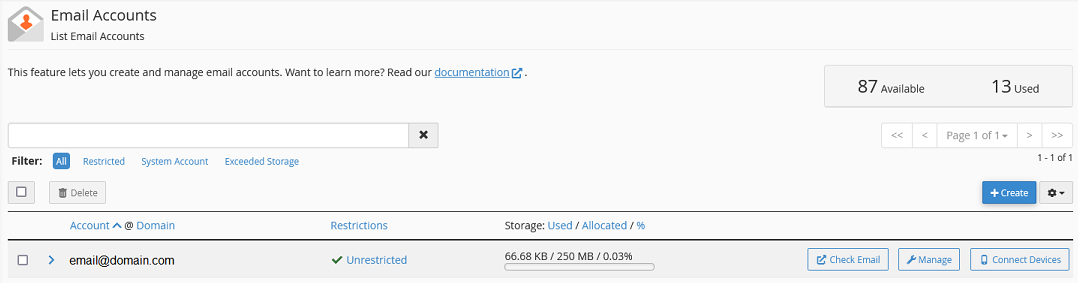
Once the app loads, you will see a the mail email account management section, with a summary of all of your email accounts. In the upper right-hand side, you will see how many mailboxes you have available, as well as how many are currently in use. The number of account available depends on your hosting plan.
Search and Filters
At the top of the email list, you will see a search box that up can use to find the email address you would like to manage. There is also a filter option below it.
Options Menu Bar
Under the filter options, you will see the email management section. At the top of the list, there are a few options available:
- Check box
- clicking this will select all of the email addresses for bulk options
- Delete
- delete all selected emails (check box is checked)
- not reversible, so use with caution
- + Create
- create a new email address
- check out this guide for instructions on creating accounts
- Gear Icon
- here you can change how many mailboxes are shown per page
Mailbox List
Next, in the main part of the Email Accounts app, you will see all of your current email accounts. Every email will have the following information fields.
- Check box
- check this to select this mailbox for using bulk options
- Account @ Domain
- the email address
- there is an arrow to the left of the email address,
- clicking on it will show you what restrictions are on the account
- there is also a Delete button to delete the account
- Restrictions
- this will show what restrictions are on the account, if any
- if you click on the link, it will take you to the management page where you can set or edit the restrictions
- Storage: Used / Allotted / %
- your current storage usage for this mailbox
- top row is usage, total allotment, and the percentage used
- bottom row is a visual gauge representation of the disk usage
Actions
On the right hand side of each domain, you will also see three buttons:
We will discus these options below. Click on the link to jump to that section.
Check email
Clicking on the Check Email button will log you into your Webmail home page (or directly into your Webmail inbox, if you previously chose that option).
You can learn more about using Webmail in this guide.
Manage
Clicking on the Manage button will open the main email account management screen. Here is where you can update your password, restrictions and many other settings.
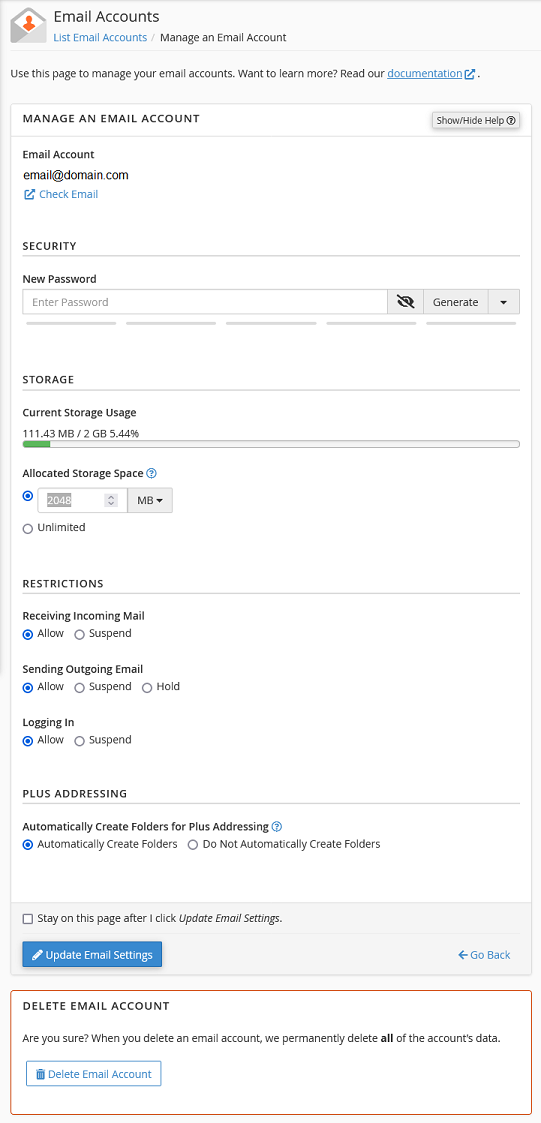
This screen is divided into several sections
Email Accounts
This will display what mailbox you are currently managing.
Clicking on Check Email will log you into the Webmail for this account.
You can find more information on Webmail here.
Security
This section is where you can update the email password. You do not need to know the old password to reset it here.
You can use the Generate option to create a password if you prefer.
Storage
The Storage section is where you can edit the disk space quota for this mailbox.
- Current Storage Usage
- this shows the current usage in both numerical and visual forms
- Current size / Quota / Percentage used
- Allocated Storage Space
- here you restrict how much space this mailbox can take up
- choose a size and unit of measurement, or select Unlimited for no limit
Note: Even if you set your email accounts to Unlimited, you are still bound by your total disk space of your hosting plan. This is where quota limits are helpful, as they can prevent one mailbox from using up all of your allotted space.
Restrictions
The Restrictions section is where you can set restrictions on how email addresses are used.
- Receiving Incoming Mail
- this setting will bounce any incoming mail if set to Suspend
- Sending Outgoing Email
- you can use this to stop an account from sending emails
- helpful if you suspect an account is compromised
- Logging In
- disable the ability of anyone logging into the account, whether through Webmail or a mail client
Plus Addressing
Plus Addressing is a tool that will allow you to sort incoming emails into your IMAP folders. You can find more information on Plus Addressing here. In this section, you can select whether or not you would like Plus Addressing to create new folders automatically.
Update Email Settings
Clicking on this button will save any changes that were made to the account. There is a check box that will allow you to stay on this page after clicking the button, if you want to apply changes before you are finished. Otherwise, you will return to the Email Management screen.
Delete Email Account
If you no longer need this email address, you can delete it here. Deleting the account will also delete any mail in the mailbox as well as all other data and settings. This action is not reversible, so be certain that you wish to proceed.
Connect Devices
Clicking on the Connect Devices button will take you to the Set Up Mail Client section where you can see the settings that you need to enter into your mail clients to get them to connect to our servers. A copy of these settings are typically sent to every new email address.
There are also connection scripts at the top section of the page that you can use to connect your devices. These are not 100% effective so use with caution.
If you are still having issues, and need further support, please reach out to our support team using any of these methods.
Recent Articles
What is Cloud Hosting
You probably have heard a lot of buzz around the internet about "the cloud". But what is the cloud that everyone is so excited about, and what does it have to do with your [...]
Website Builder Contact Forms
A Contact Form can be a powerful online tool to help build your business client base and add new customers.
Website Builder Site Settings
Use the Site Settings section of your Website Builder service to customize your new website.
Create your new website with Website Builder
Create your new website for your new business using our new Deluxe Hosting Website Builder service