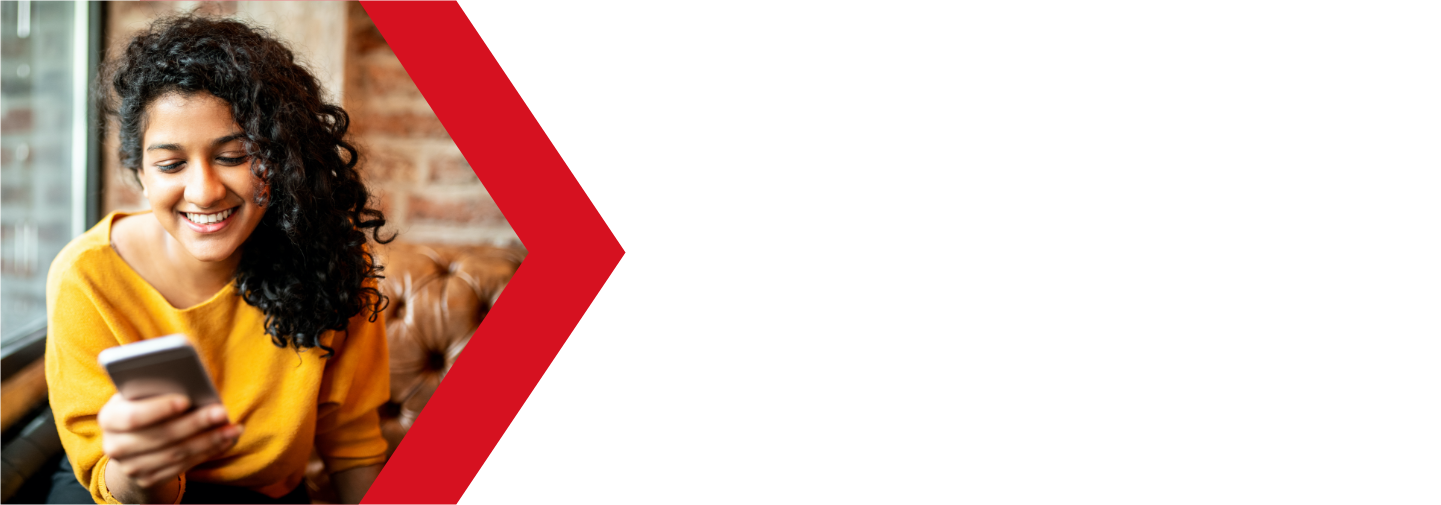How to Access your Webmail
Webmail allows you to connect to your email account without needing to set up your device to access your email accounts. When you check email through webmail, you are using your web browser, rather than a mail client, so you can easily access your webmail from any computer with an Internet connection.
There are several methods on access your Webmail. You can access it through your cPanel, or directly using the URL. Here is a guide on how to use Webmail with cPanel.
Accessing Webmail from cPanel
You can access your webmail from your cPanel account. First you will need to log into your cPanel. You can find a guide on how to access your cPanel here.
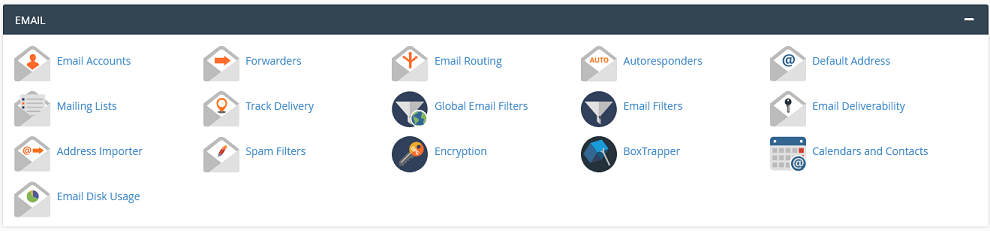
Once logged into your cPanel, scroll down to the Email section and click on Email accounts.
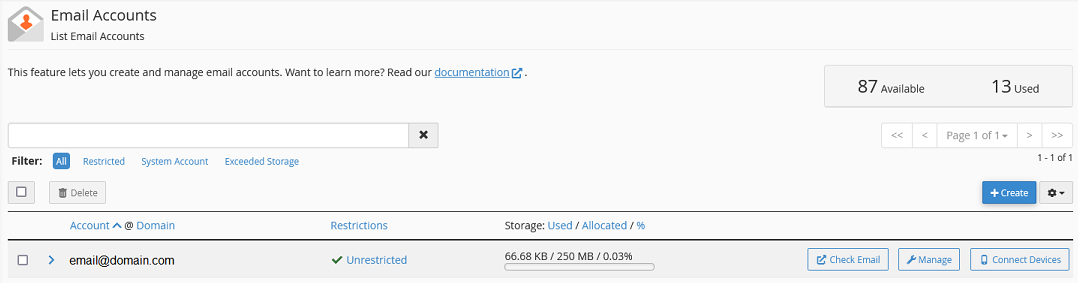
You should now be looking at a list of all your email accounts. Clicking on the Check Email button will log you into the Webmail for that account.
Accessing Webmail directly
To can also access your webmail directly from your web browser. You can use any of the following addresses. You just need to replace example.com with your domain name.
Domain pointing to our server
If your domain is pointing to our servers, you can use any of the following addresses.
- example.com/webmail
- example.com:2096
- webmail.example.com (this one does not always work)
Domain not pointing to our server
If your domain is not pointing to our servers, you only need to replace your domain name with either our server name or IP address. If you do not know your domain name or IP address, please contact support.
- server.name/webmail
- server.name:2096
- webmail.server.name (this one does not always work)
- ip.ad.dre.ss/webmail
- ip.ad.dre.ss:2096
The Webmail Homepage
Regardless of how you accessed your webmail, you should either be looking at your inbox or the Webmail Home Page.
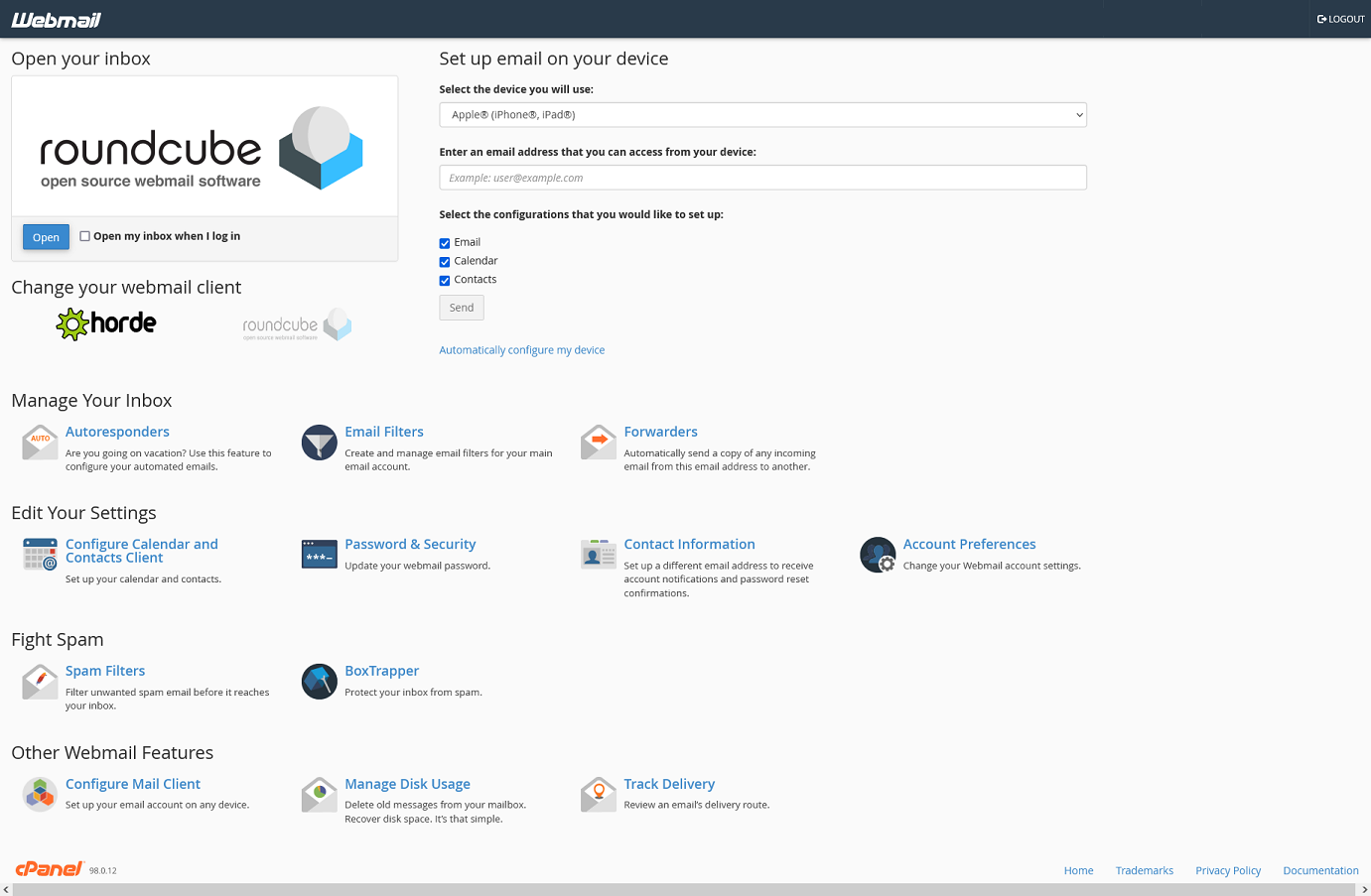
If this is the first time logging into your Webmail, you will be brought to the Webmail Home page.
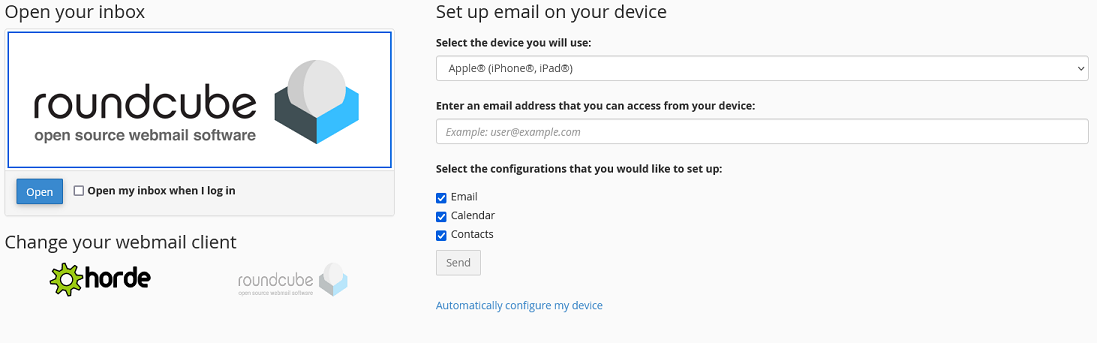
In this upper-left section, you can see what webmail client you are currently set to use by default. There are two webmail clients you can choose from. Clicking on the Open button, or the webmail client icon above it will take you to your inbox.
- horde
- roundcube
Both options are fairly comparable feature wise. The main differences are visually. Roundcube is set by default, but you can switch between the two at any time.
If you check the box that says Open my inbox when I log in, you will skip this page and go directly to your inbox. You can access this page again from your webmail.
In the upper-right section, there is a tool you can use to send an email to your account with instructions on how to set up you mail clients.
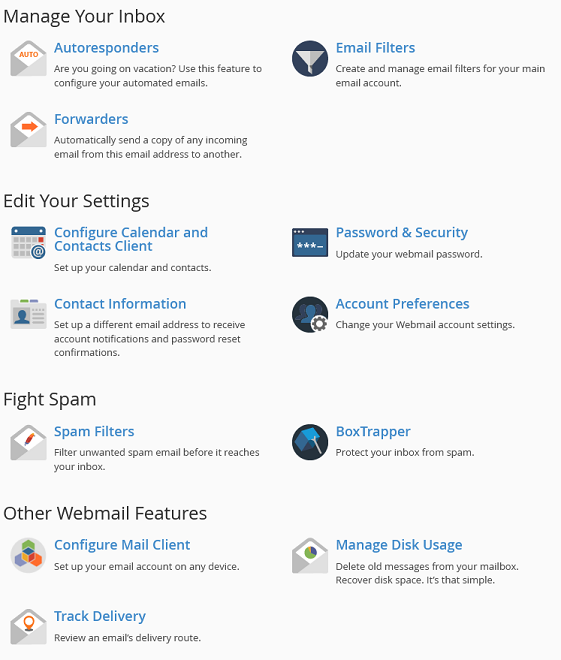
In the lower section of this page, you will see several management options that you can access from this page. This allows your users to manage their own accounts, without giving them access to the entire cPanel account. You can find more information on these options by clicking on the links.
Manage You Inbox
- Auto responders
- set up auto reply emails to let people know that you are on vacation, or that the mailbox is no longer active
- Email Filters
- create and manage your email filters for this account (see more information on email filters here)
- Forwarders
- you can manage your email forwarding from here as well (see more information on forwarding here)
Edit Your Settings
- Configure Calendar and Contacts Client
- set up your calendars and contacts on devices
- Password & Security
- update your email password
- Contact Information
- update your account contact information
- Account Preferences
- change your Plus Addressing settings
Fight Spam
- Spam filters
- modify your spam filters and black and white lists
- BoxTrapper
- protect your mailbox from unsolicited emails
Other Webmail Features
- Configure Mail Client
- view settings required for connecting using a mail client
- Manage Disk Usage
- see what files are using most of your disk space
- Track Delivery
- preform test to ensure that your mail is being delivered correctly
Which Webmail client should I choose?
As mentioned previously, both webmail clients are similar functionally. The main difference is the visual style.
| Application | Horde | Roundcube |
|---|---|---|
| Interface type |
|
Three-pane format with view pane |
| Composition features |
|
|
| Organization features |
|
|
| Additional features |
|
|
| Recommended for | Users who need a full suite of features that includes mobile email access and advanced productivity tools | Users who need a user-friendly web interface with some additional features available |
If you are still having issues, and need further support, please reach out to our support team using any of these methods.
Recent Articles
What is Cloud Hosting
You probably have heard a lot of buzz around the internet about "the cloud". But what is the cloud that everyone is so excited about, and what does it have to do with your [...]
Website Builder Contact Forms
A Contact Form can be a powerful online tool to help build your business client base and add new customers.
Website Builder Site Settings
Use the Site Settings section of your Website Builder service to customize your new website.
Create your new website with Website Builder
Create your new website for your new business using our new Deluxe Hosting Website Builder service