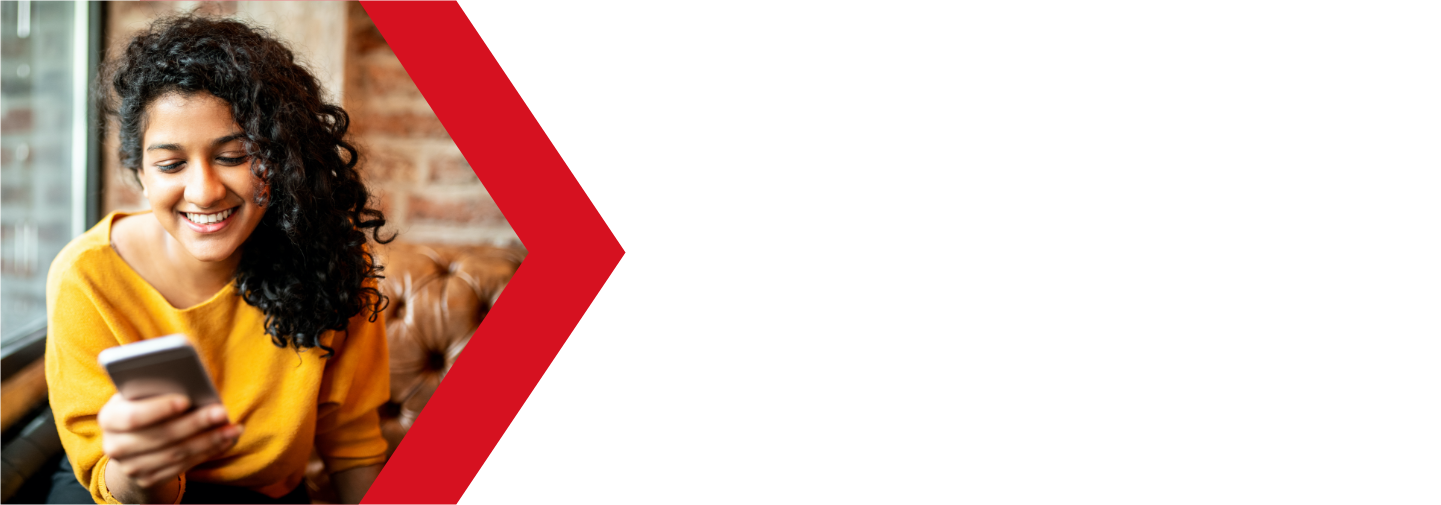Website Builder Onboarding Wizard
The first time you access your Website Builder, you will trigger the Onboarding Wizard. This wizard will guide you through the process of setting up the framework for your new website.
While you go through the wizard, you do not have to worry about your choices. Everything here can be changed later if you decide that these original choices just do not work for you.
Here is a guide to help you through the Onboarding Wizard.
Access the Website Builder
You can access your Website Builder from your Deluxe Hosting client area.
If you do not know how to access your client area, you can find out here.
You can check out this article if you are having issues accessing your Website Builder.
Choose a theme
First, you will be asked to choose a theme for your new website.
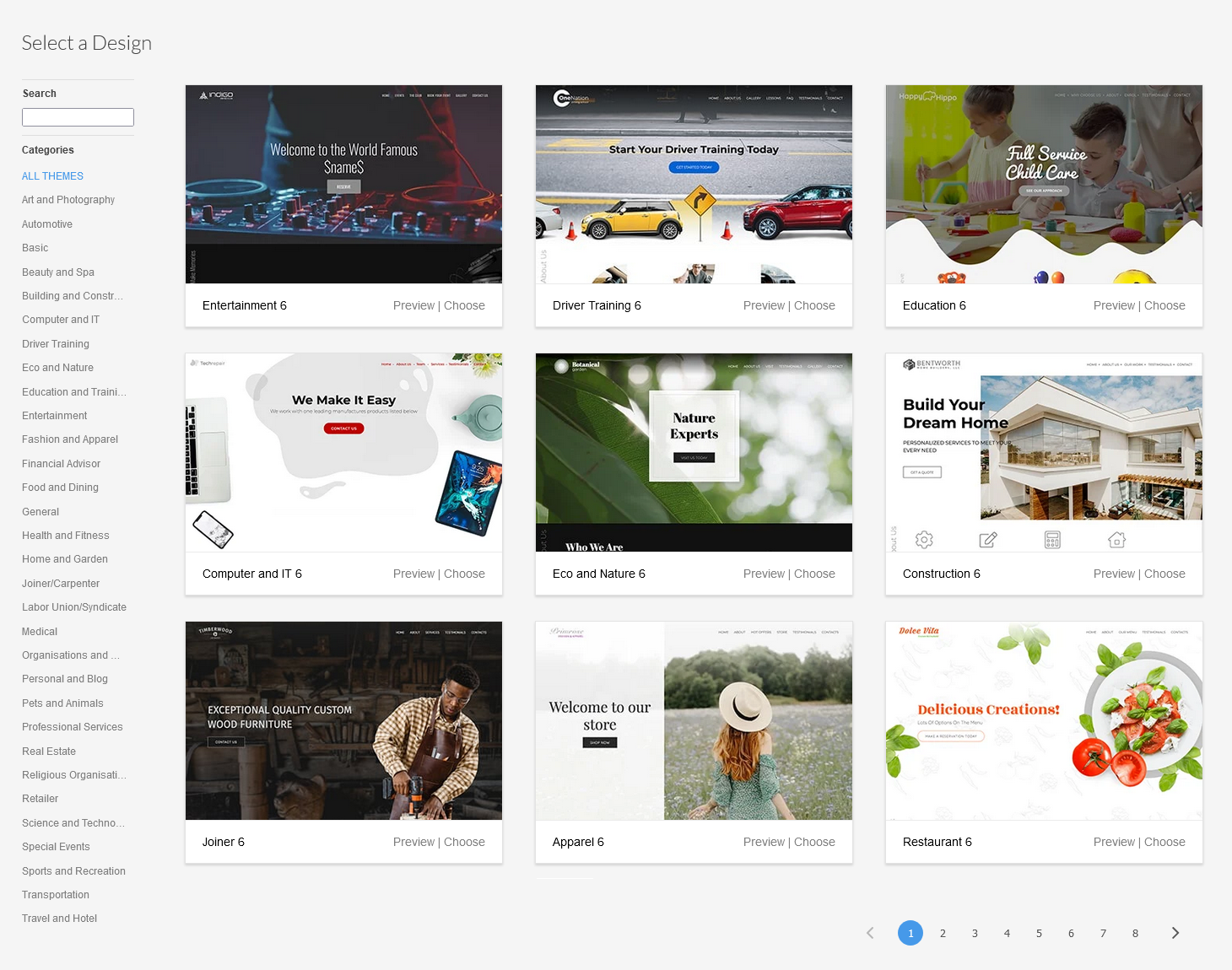
You can use the categories to the left of the screen to narrow down a theme that will work for your business. Each theme has the option to Preview an example site using the theme. Once you have a theme that you like, click on Choose on the example. If you decide that this is not working for you, it can be changed later.
Business Information
Once you have chosen your theme , you will now be asked to enter your business contact information. This information will be used by some of the elements as the default data, so it is best to enter it correctly. You can upload your business logo here as well. You do have a professional logo for your business, don’t you?
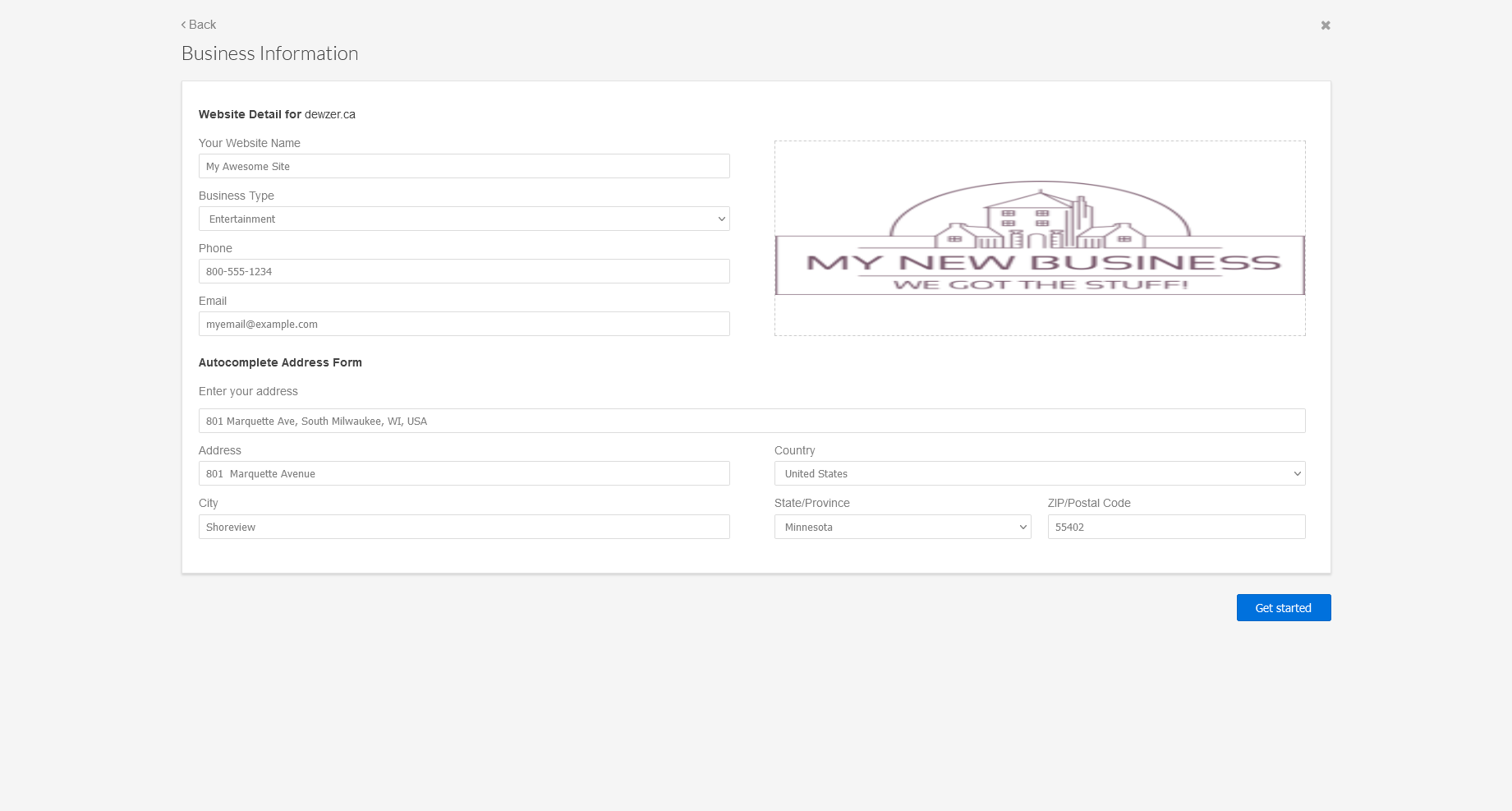
Website Detail for site
Enter your information here for your website.
- Your Website Name
- enter the title for your website here
- the Website Name will show in search results
- Business Type
- this is included with the meta data for your website
- you should try to get this as accurate as possible to help with search engine hits
- Phone
- enter your business phone number
- Email
- this should be your business support or sales account
Autocomplete Address Form
In this section, you will enter your businesses physical address. If you enter the street address, the system will auto-fill the remaining fields. Be sure to double check the information to ensure that it is correct.
Once you have all of your business contact information entered, click on Get Started to proceed to the next step in the Onboarding Wizard. It may take a bit of time before the page refreshes as the server is building out your new site.
First Steps
Once your base framework is completed, the next step in the Onboarding Wizard is the First Steps page.
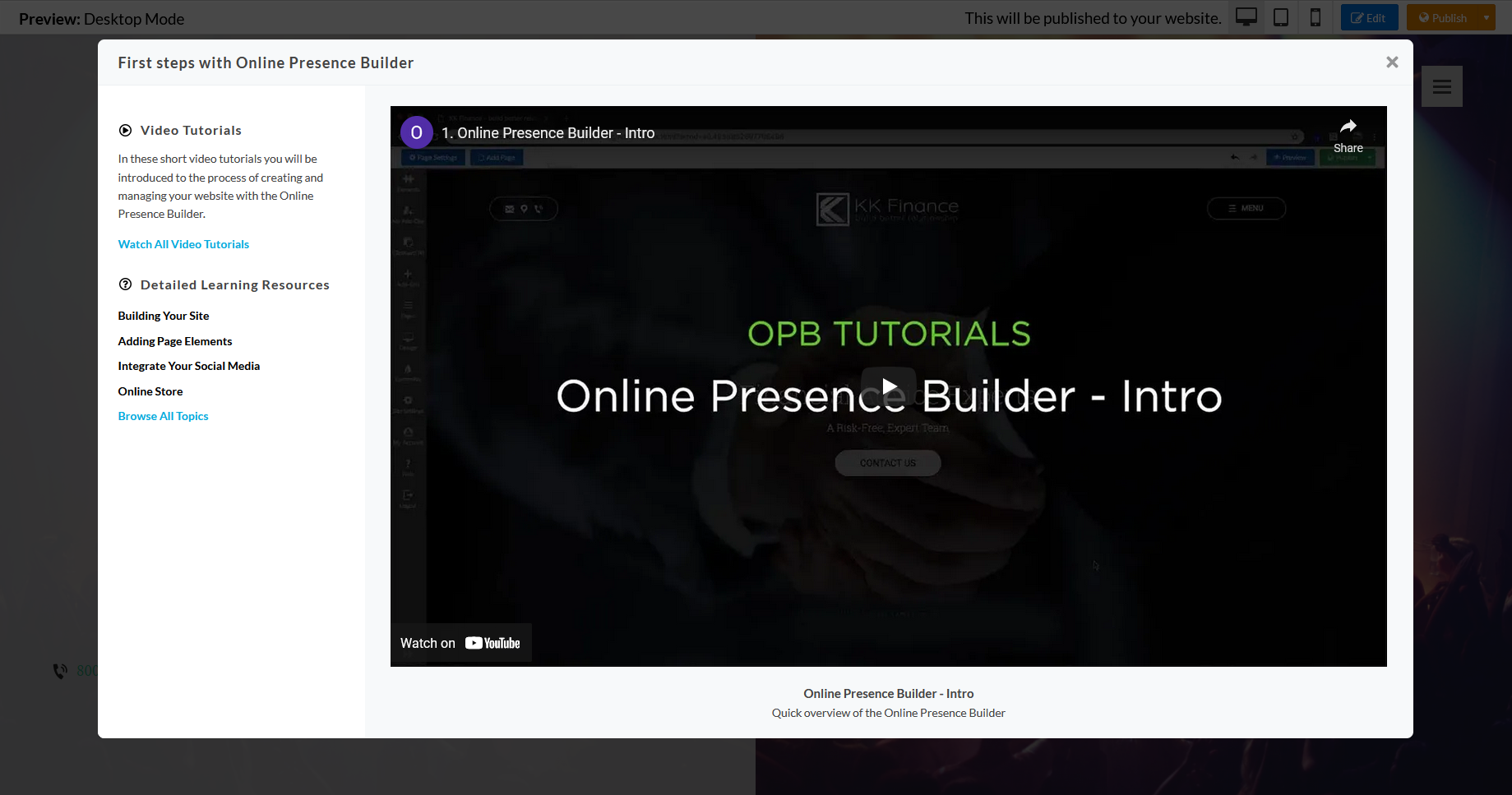
This page contains several links to guides, articles and videos that you can use to help you designing your new website. Do not worry about watching everything now, you can always access this section by clicking on the Help button in the main builder. This page also shows up every time you log into your Website Builder. You should however watch the Intro video to get an overview on how the Website Builder works.
Update your information
Finally, you will get a pop up window, asking you if you wish to update any key parts of your website.
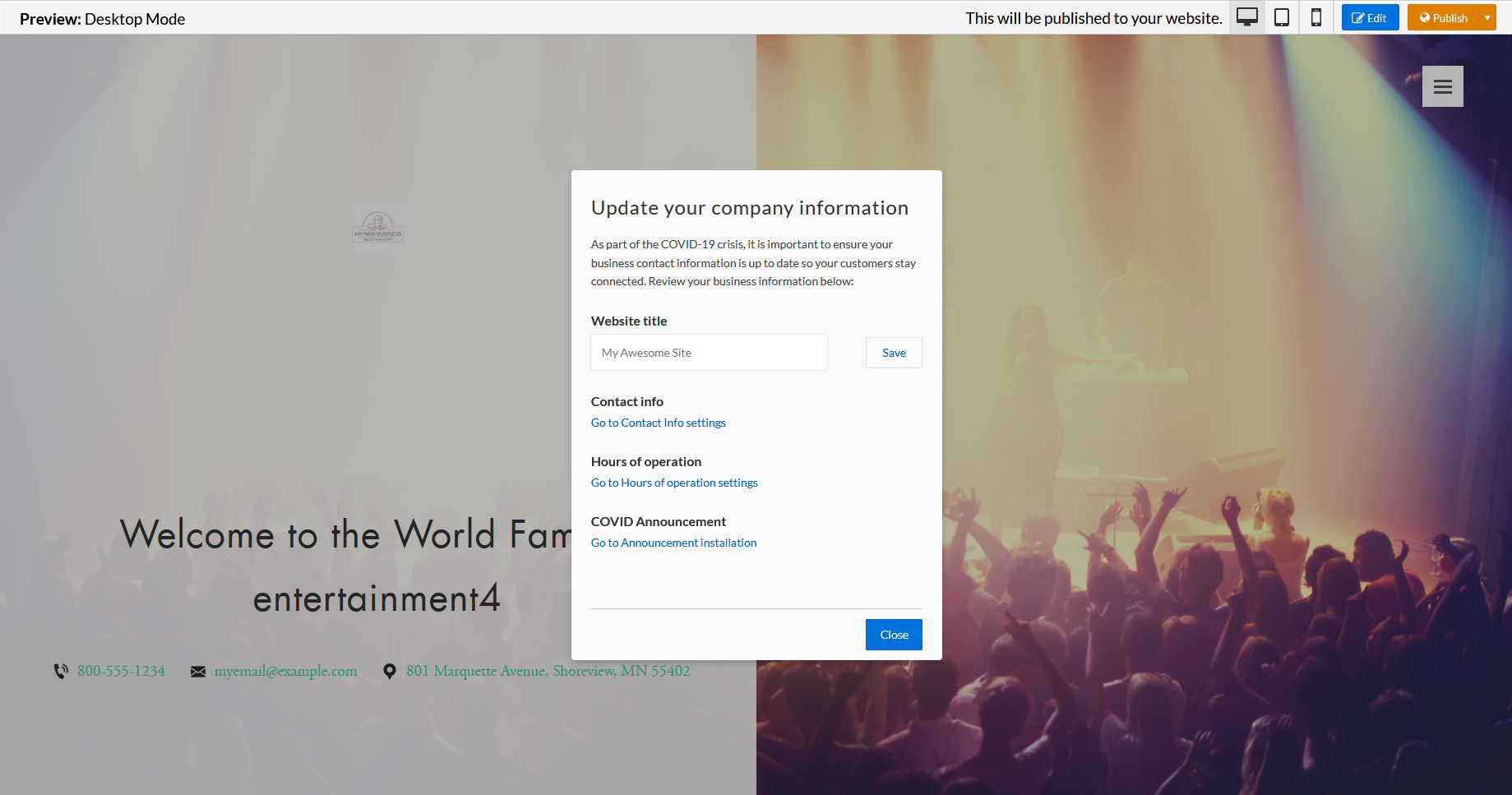
This window will pop up every time you log into your Website Builder account. This gives you quick summery of some of your website information. If you are fine with your settings, click on the Close button to start building your website.
Start building your new website
Congratulations! You are now ready to start building your new website. The service will create a base version of your website using the data that you added during the Onboarding Wizard, but you can now start to customize and make it your own.
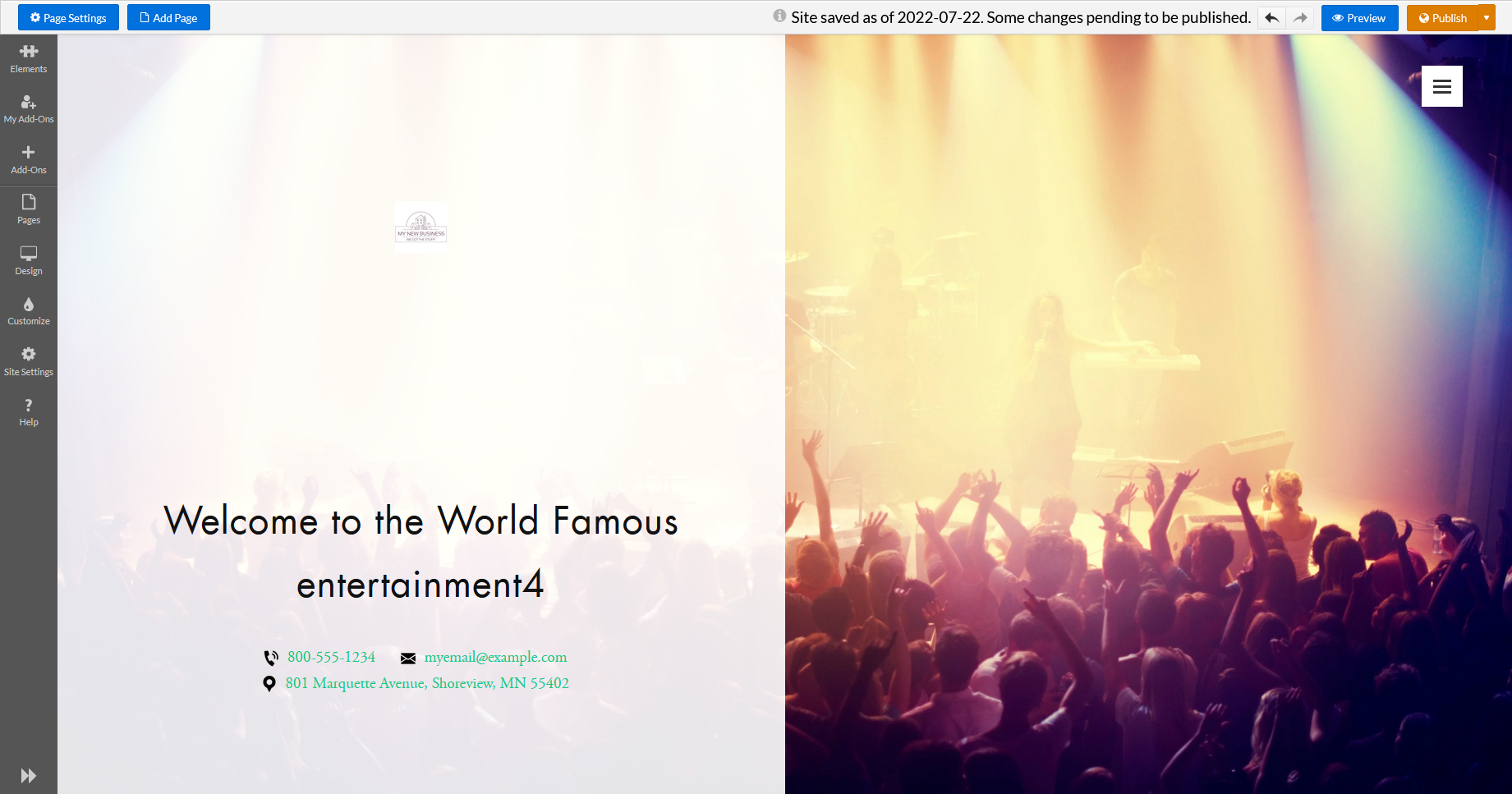
We will go over how to start building your new site using the Website Builder in the articles below. But, feel free to start using the Website Builder right away. You will find that the service is quite intuitive and easy to use. If you do get stuck, you can use the Help button to open the Help section that you seen during the Onboarding Wizard. Or, if you are really stuck, you can reach out to our support team for help.
If you are still having issues, and need further support, please reach out to our support team using any of these methods.
Recent Articles
What is Cloud Hosting
You probably have heard a lot of buzz around the internet about "the cloud". But what is the cloud that everyone is so excited about, and what does it have to do with your [...]
Website Builder Contact Forms
A Contact Form can be a powerful online tool to help build your business client base and add new customers.
Website Builder Site Settings
Use the Site Settings section of your Website Builder service to customize your new website.
Create your new website with Website Builder
Create your new website for your new business using our new Deluxe Hosting Website Builder service