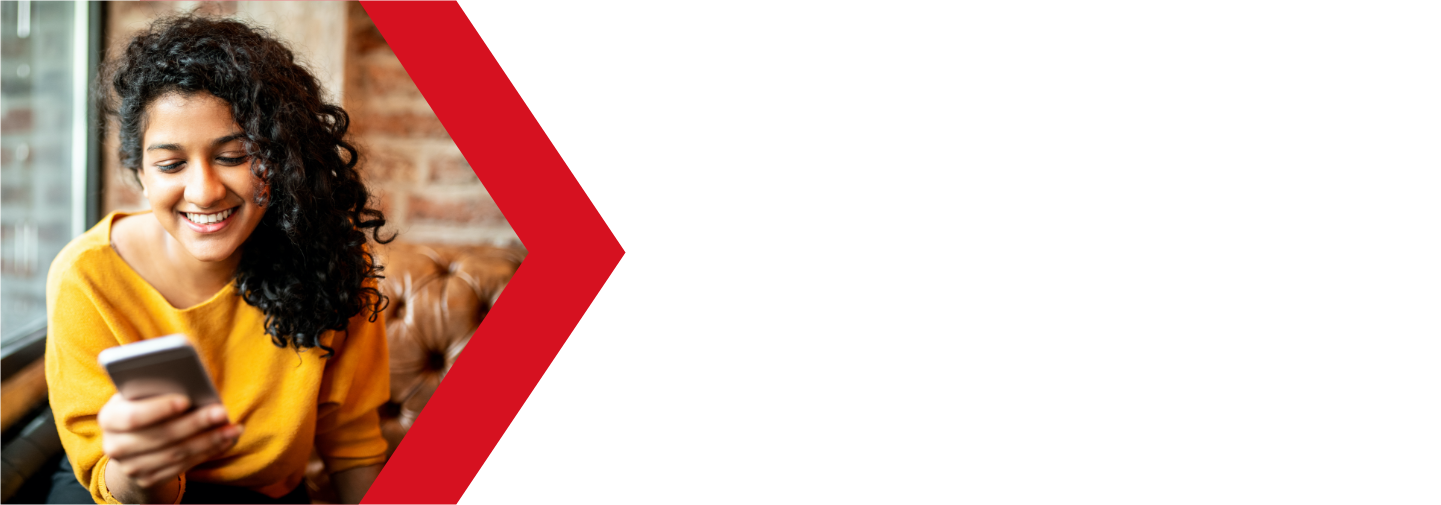How to pay your invoices
In most cases, the Client Area system will process your invoices automatically on their due dates, as long as your payment information is up to date. If a payment fails, you will receive an email notification.
Here is a guide on how to pay an invoice manually.
How to process your invoice manually
If you do not know how to access your client area, you can find out here.
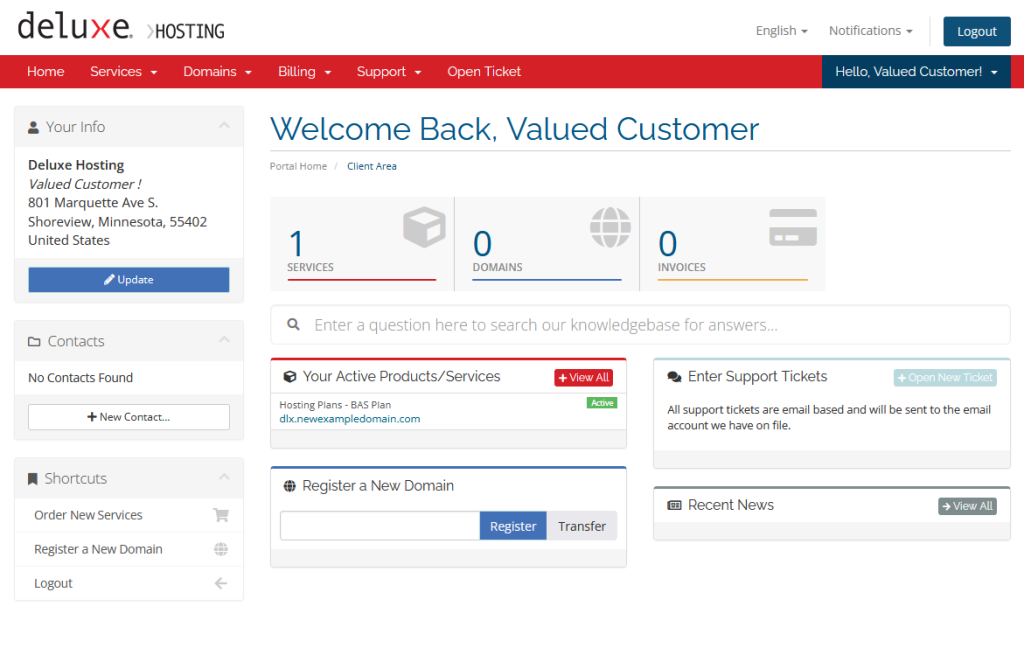
Once you are logged in, click on the Invoices block on your homepage. Or, you can click on Invoices in the Billing drop down menu at the top of the screen.
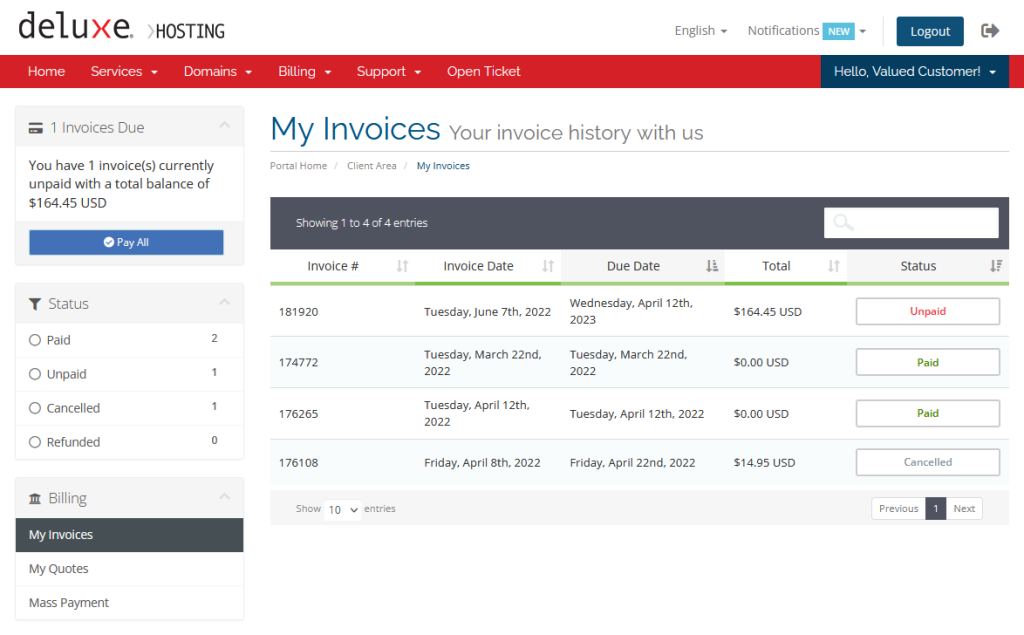
You will now see a list of all or your invoices. Any unpaid invoices will be sorted to the top of the list. From the list, select any unpaid invoice by clicking anywhere on the invoice. This will open the invoice for you.
Once opened, review the invoice to ensure that it is correct and that you approve of the payment. Select a payment option to to use on the upper right side and click Pay Now to process the invoice.
You will receive a confirmation email at your email account on file once the payment is processed.
You will receive a confirmation email once the payment is processed.
There is a link to return to the client area below the invoice.
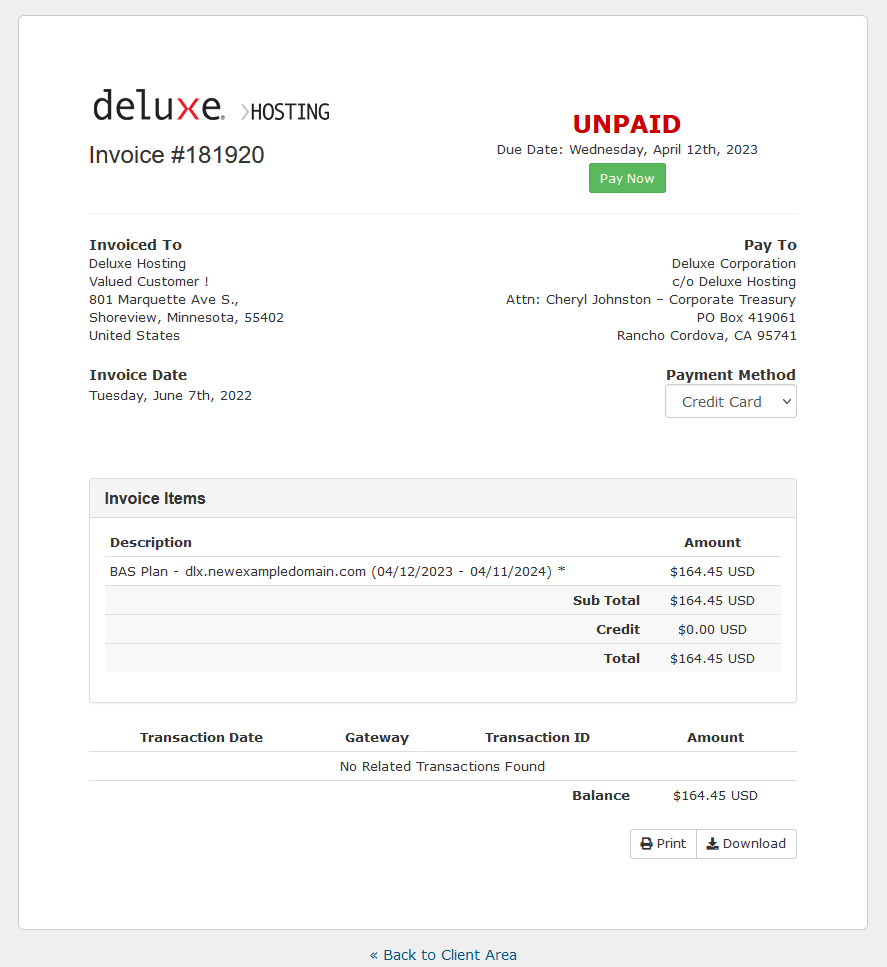
If you are still having issues, and need further support, please reach out to our support team using any of these methods.
Recent Articles
What is Cloud Hosting
You probably have heard a lot of buzz around the internet about "the cloud". But what is the cloud that everyone is so excited about, and what does it have to do with your [...]
Website Builder Contact Forms
A Contact Form can be a powerful online tool to help build your business client base and add new customers.
Website Builder Site Settings
Use the Site Settings section of your Website Builder service to customize your new website.
Create your new website with Website Builder
Create your new website for your new business using our new Deluxe Hosting Website Builder service