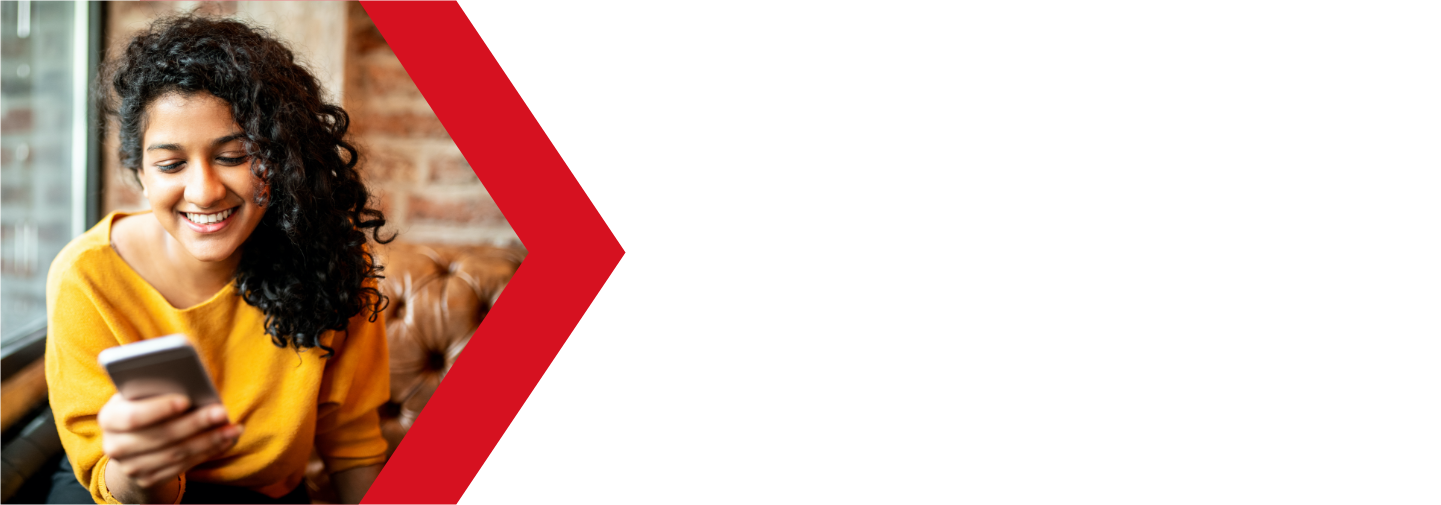FTP Accounts
You can use an FTP account to connect your local device (your computer or laptop) to your web hosting server, where you website is hosted. This will allow you to upload, download or edit your website files.
Accessing your FTP accounts
To create an FTP Account, first you will need to log into your cPanel. You can find a guide on how to access your cPanel here.

Once logged into your cPanel, scroll down to the Files section and click on the FTP Accounts app.
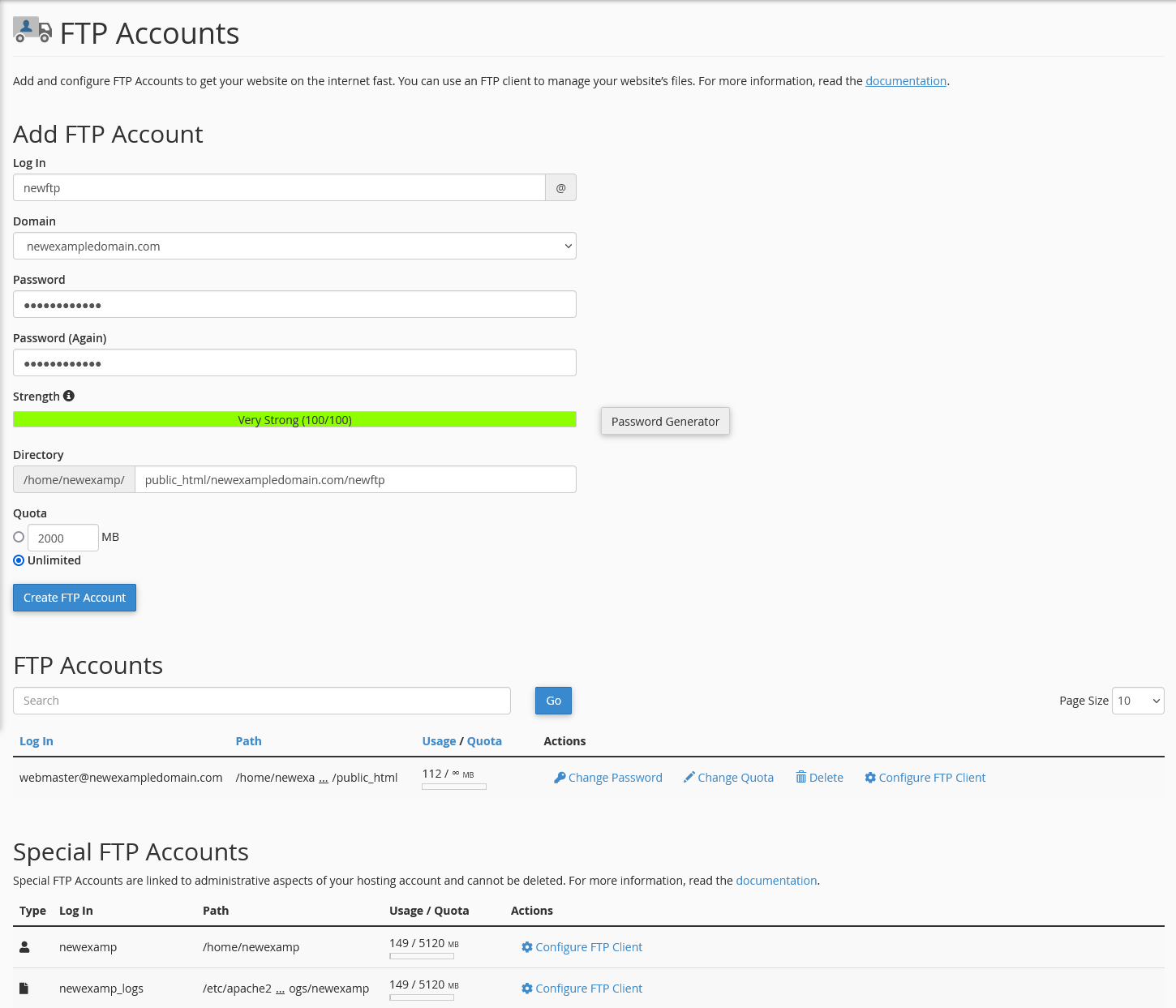
This app is divided into three sections
Add FTP Account
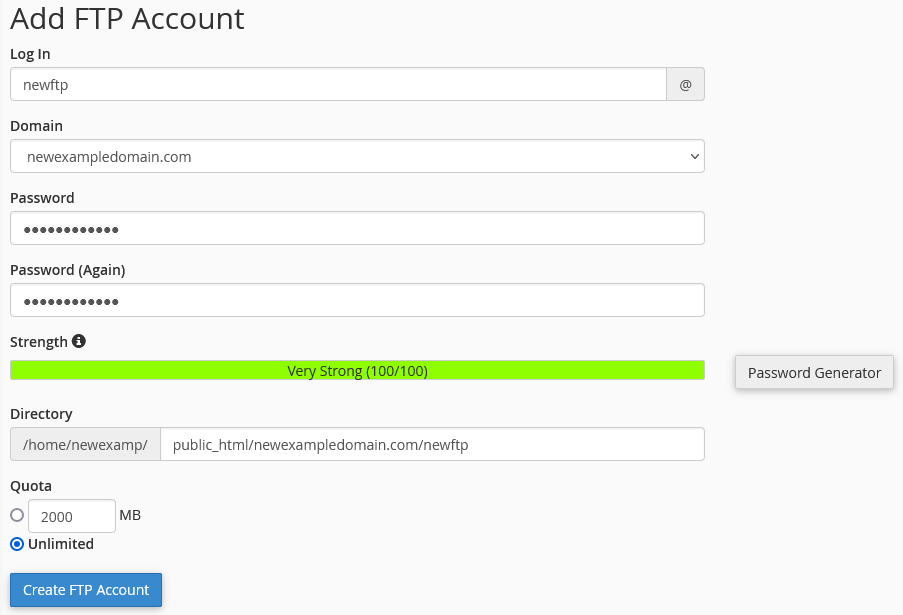
At the top of the screen, you will see where you can add a new FTP account. You only need to fill in the fields and click Create FTP Account
- Log In
- this will be the username for the ftp account, with the domain name
- Domain
- choose which domain you are using for the FTP account
- your username will be [Log In]@[Domain]
- example newftp@newexampledomain.com
- Password
- enter a secure password for your FTP account
- click Password Generator to generate a strong password
- be sure to copy the password down
- Password (Again)
- confirm your secure password
- if you use the Password Generator, it will fill this in for you
- Strength
- the system grades the password that you enter on a scale of 100 points
- a green password Strength meter indicates that the password is equal to or greater than the required password strength
- Directory
- you can choose what directory this account will have access to
- by default, it will create a subfolder that the account can access, but if left this way, it will not be able to access any other folders
- if you want the account to have access to all account files, this should be empty
- when creating an account for access to site files only, this field should be the document root (public_html)
- Quota
- here you can set a limit to the disk space the account is allowed
- set to Unlimited for no quota
Once you have all of the fields filled in, click on the Create FTP Account button to create the account.
FTP Accounts

In this section you will see all of your current FTP accounts, if you have any created.
- Log In
- here you will find the FTP Account username
- Path
- this is the path that the account has access to
- Usage / Quota
- the current disk usage and quota
- Actions
- these are used to modify the FTP account
Actions
Change Password
- update the account password
Change Quota
- change the quota for the account
Delete
- delete the account
Configure FTP Client
- this will open a window with the Manual Settings for the account
- you can also download a configuration file for some FTP clients to set up your account with that client
- click on Instructions to find a guide on how to use the configuration files
Special FTP Accounts
At the bottom of this page, you will see some Special FTP Accounts.

Here you will see FTP accounts that were created by cPanel when your account was set up. These accounts cannot be changed, but do not count towards you account total.
cPanel Account
The first one is your main cPanel account ftp. You can use this to gain access to all of your cPanel files from your user home file. While this can be useful, it can be dangerous as there are files here that are required for your cPanel and email to function correctly. Therefore we advise that you do not use this account or at least use with caution.
- Host/Server is the same as all your ftp accounts (for example, ftp.example.com)
- Username and Password for this account is your cPanel login username and password
- Port number is 21 or the default port
Log Account
This account is used to log into your the server cPanel logs folder. You can use these logs for trouble shooting reasons if you are having issues with your cPanel or website. This account is restricted to only your account log folder.
- Host/Server is the same as all your ftp accounts (for example, ftp.example.com)
- Username is displayed here
- Password for this account is your cPanel password
- Port number is 21 or the default port
You can log into these accounts using any FTP client to view and download your files. While you can upload using your cPanel account, you cannot upload with the log account.
If you are still having issues, and need further support, please reach out to our support team using any of these methods.
Recent Articles
What is Cloud Hosting
You probably have heard a lot of buzz around the internet about "the cloud". But what is the cloud that everyone is so excited about, and what does it have to do with your [...]
Website Builder Contact Forms
A Contact Form can be a powerful online tool to help build your business client base and add new customers.
Website Builder Site Settings
Use the Site Settings section of your Website Builder service to customize your new website.
Create your new website with Website Builder
Create your new website for your new business using our new Deluxe Hosting Website Builder service