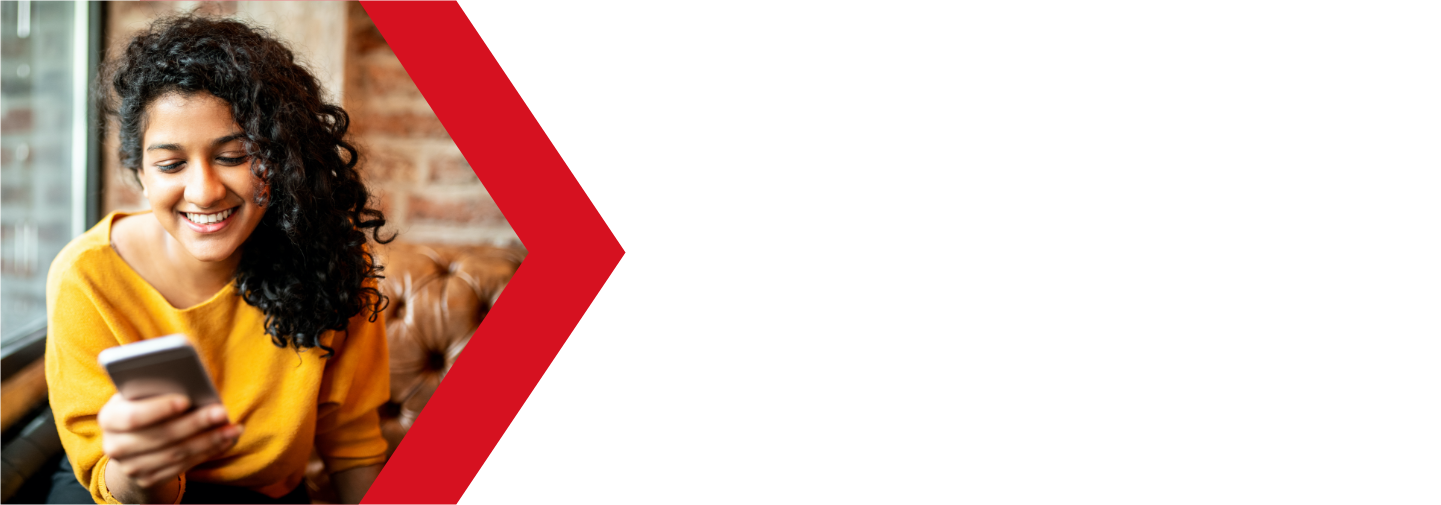Apache SpamAssassin
Apache SpamAssassin is the email utility that cPanel uses to examine incoming email and test for spam characteristics. It uses Bayesian spam filtering and network tests to screen incoming email. This results in an overall score that Apache SpamAssassin uses to determine whether it should discard a message.
For more information, visit the Apache SpamAssassin website.
What is SpamAssassin
Technically,
Apache SpamAssassin is an open source platform used to filter and classify incoming emails and block potential spam emails.
It uses a robust scoring framework and plug-ins to integrate a wide range of advanced heuristic and statistical analysis tests on email headers and body text including text analysis, Bayesian filtering, DNS blocklists, and collaborative filtering databases.
You can find more technical details on how SpamAssassin works on their website.
For the most users,
All that most users need to know is that it scans incoming mail, including the headers, looking for characteristics that could indicate that the mail is spam. When it finds something that seems off, it will assign it a score.
Once it finishes the scan, it will total up all of the items it flagged and compare that score with the score set by the user. If score is larger then the one set, the email is flagged as spam and the flag ****SPAM**** is added to the subject line (if you see this in your subject, SpamAssassin put it there).
Managing your SpamAssassin settings
To manage your SpamAssassin settings, first you will need to log into your cPanel. You can find a guide on how to access your cPanel here.
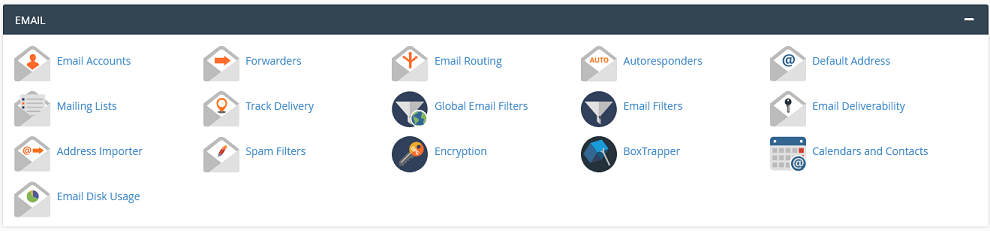
Once logged in, scroll down to the Email section and click on the Spam Filters app.
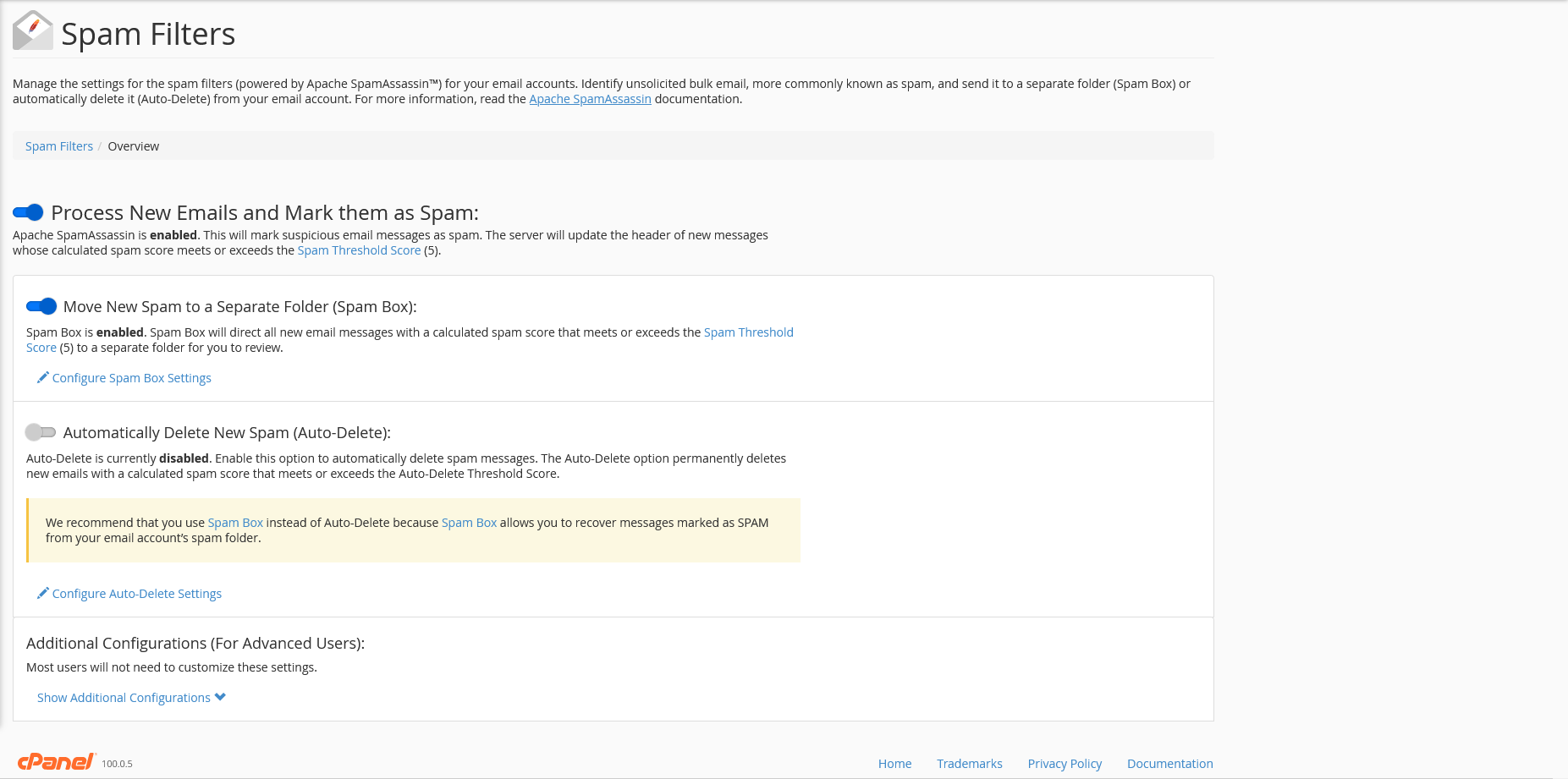
You should now be looking at the SpamAssassin overview. Here you can tailor your spam filter so it works best for you.
Process New Emails an Mark them as Spam
Think of this as the master switch for the spam filter. This will enable or disable all of the spam filter’s functions. You can also click on the Spam Threshold Score link to set your spam score threshold. A lower number will result in more emails getting flagged as spam.
Move New Spam to a Separate Folder (Spam Box)
This option will select whether emails that the spam filters flags as spam are moved to your spam folder or left in your inbox. It will add the spam flag regardless.
There is also link where you can manage a few options for the Spam Box.
- You can modify your threshold here as well by clicking on the link.
- There are buttons that allow you to empty your Spam Box folders as well
- You can also access your disk usage section from here
Automatically Delete New Spam (Auto-Delete)
Here is were you can set your spam filter to automatically delete incoming email that are flagged as spam. Any mail that exceeds the set spam score will be deleted.
This should be used with caution as those deleted emails cannot be recovered. It is safer to use the Spam Box.
If you do decide to enable auto-delete, you will see a link to configure the Auto-Delete feature.
- By default, auto-delete will use the same spam score as the main spam filter, but you can set a separate score here.
- Setting a higher score here will allow auto-delete to only delete emails with the higher score and only flag other mail with a lower score.
Using Auto-Delete is not recommended for most users.
Additional Configurations (For Advanced Users)
This section will give you access to more advanced email options such as Whitelists and Blacklists. We will discuss these in the next section.
Additional Configurations
This section will allow you to use Spam Assassin’s powerful platform to truly customize your spam filter to function best for you. However most users are only going to be concerned with the Whitelists and Blacklists.
What is a Whitelist?
In computing, a whitelist is a list of allowed items. When it comes to email filters, a whitelist is a list of emails or domains that the user has assigned as safe and tells the spam filter to ignore these emails.
For example, if you have an important client that you need to receive emails from, you can add them to your whitelist so that their mail will never get flagged as spam. Well, almost never, unless the mail is very obviously spam.
You can also add a domain name to your spam filter so that all mail from that domain is deemed safe.
What is a Blacklist?
A blacklist is essentially the same as a whitelist, but in reverse. Any mail from addresses or domains on your blacklist will be flagged as spam, regardless of content. This is great for know spam sources, or for that aunt that keep sending you Facebook memes. This is also good for emails from sources you don’t want cluttering your inbox, such as store sites and the such.
What blacklists are not good at is for general spam filtering. Most “professional” spam senders do not send spam from the same account more then a few times, so adding their address to your blacklist usually will do nothing. They are constantly creating (or stealing or hacking) new accounts, so it is impossible to get ahead of them this way.
Calculated Spam Score Settings
There is also a section here where you can create custom filter rules for Spam Assassin. This is for advanced users and is beyond the scope of this guide. You can visit Spam Assassin’s website for more information on this feature.
If you are still having issues, and need further support, please reach out to our support team using any of these methods.
Recent Articles
What is Cloud Hosting
You probably have heard a lot of buzz around the internet about "the cloud". But what is the cloud that everyone is so excited about, and what does it have to do with your [...]
Website Builder Contact Forms
A Contact Form can be a powerful online tool to help build your business client base and add new customers.
Website Builder Site Settings
Use the Site Settings section of your Website Builder service to customize your new website.
Create your new website with Website Builder
Create your new website for your new business using our new Deluxe Hosting Website Builder service